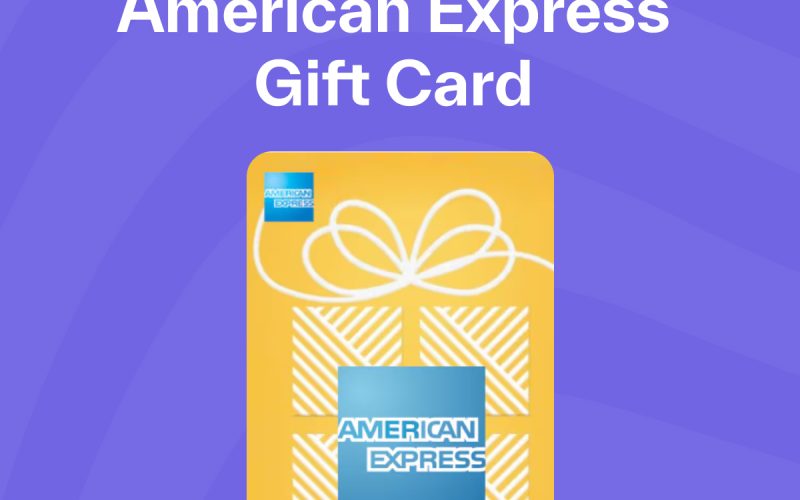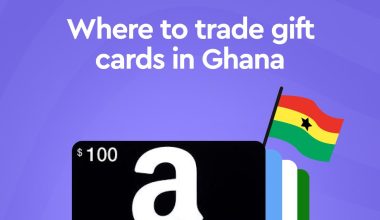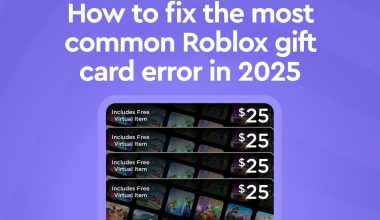Using an American Express (Amex) gift card on Amazon is a straightforward process, requiring just a few specific steps to ensure a smooth transaction. This guide will walk you through the entire process, making it easy to add your Amex gift card to your Amazon account, use it for purchases, and troubleshoot common issues.
Understanding the American Express Gift Card
Before diving into the steps, it’s essential to understand what an Amex gift card is. An Amex gift card is a prepaid card that works similarly to a debit card. It is not tied to a bank account but has a preloaded balance that can be used for purchases anywhere American Express is accepted, including Amazon.
Step-by-Step Guide to Using Your Amex Gift Card on Amazon
Step 1: Check the Balance on Your Amex Gift Card
Before you start using your Amex gift card, it’s crucial to know the available balance. You can check the balance by:
- Visiting the American Express gift card website.
- Call the toll-free number provided on the back of the card.
Knowing your balance helps avoid issues during the checkout process.
Step 2: Register Your Amex Gift Card
Some Amex gift cards need to be registered before use. This registration process is a necessary step for online transactions and ensures the security of your card. It’s typically quick and can be done online or over the phone. Registering your card involves linking it to your billing address.
To register your card:
- Visit the American Express gift card website.
- Enter your card number and security code.
- Follow the prompts to enter your details, including your billing address.
Step 3: Add Your Amex Gift Card to Your Amazon Account
Now that your card is registered and you know your balance, the next step is to add it to your Amazon account. Here’sHere’s how you can do it:
- Log in to your Amazon account: Open the Amazon website and log in with your credentials.
- Go to ”Your Account”: Hover over the ”Accounts & Lists menu at the top right and select ”Your Account” from the dropdown.
- Select ”Payment Options: In the ”Ordering and Shopping Preferences” section, click on ”Payment options.”
- Add a Credit or Debit Card: Click on ”Add a credit or debit card.”
- Enter Card Details: Input the 15-digit card number, the expiration date, and the cardholder name exactly as it appears on the gift card. The CVV code is usually not required at this stage.
- Enter Billing Address: Use the billing address you registered with your Amex gift card.
Step 4: Make a Purchase Using Your Amex Gift Card
With your card added to your Amazon account, you can now use it for purchases. Follow these steps:
- Select Your Items: Browse Amazon and add items to your cart as usual.
- Proceed to Checkout: When you’re ready to purchase, go to your cart and click ”Proceed to checkout.
- Choose Payment Method: Under the payment method section, select your Amex gift card.
- Complete the Purchase: Follow the prompts to complete your purchase.
Step 5: Manage Multiple Payment Methods
If your Amex gift card does not cover the total cost of your purchase, Amazon allows you to split payments between different cards or use a combination of gift cards and another payment method. Here’sHere’s how:
- Apply the Gift Card First: During the checkout process, select your Amex gift card as the primary payment method.
- Add Another Payment Method: If the balance is insufficient, Amazon will prompt you to add another payment method to cover the remaining balance.
Troubleshooting Common Issues
Using an Amex gift card on Amazon is generally straightforward, and even if you encounter some common issues, rest assured, there are solutions. Here are some potential problems and their remedies:
Problem 1: Card Declined
If your card is declined, check the following:
- Balance: Ensure your gift card has enough funds to cover the purchase.
- Registration: Make sure your card is registered with a billing address.
- Card Information: Double-check the card details entered on Amazon.
Problem 2: Insufficient Funds
If your gift card doesn’t doesn’t cover the total amount:
- Split Payment: Use another payment method to cover the difference.
- Adjust Purchase: Reduce the items in your cart to match the available balance on your gift card.
Problem 3: Billing Address Mismatch
It’s crucial to ensure the billing address registered with your Amex gift card matches the address you enter on Amazon. Any discrepancy can result in the transaction being declined, so it’s important to double-check this detail.
Additional Tips for Using Amex Gift Cards on Amazon
- Track Your Balance: Keep track of your balance after each purchase to avoid declined transactions.
- Use Entire Balance: If you have a small remaining balance, consider using it for smaller purchases or combining it with another payment method.
- Check Expiry Date: Be mindful of the card’s expiration date to ensure you use the full balance before it expires.
Conclusion
Using an American Express gift card on Amazon is not just convenient, it’s empowering. By following these steps, you can seamlessly add your gift card to your account, manage your payments, and troubleshoot any issues that arise. Remember to keep track of your balance and ensure your card is registered correctly to enjoy a hassle-free shopping experience.