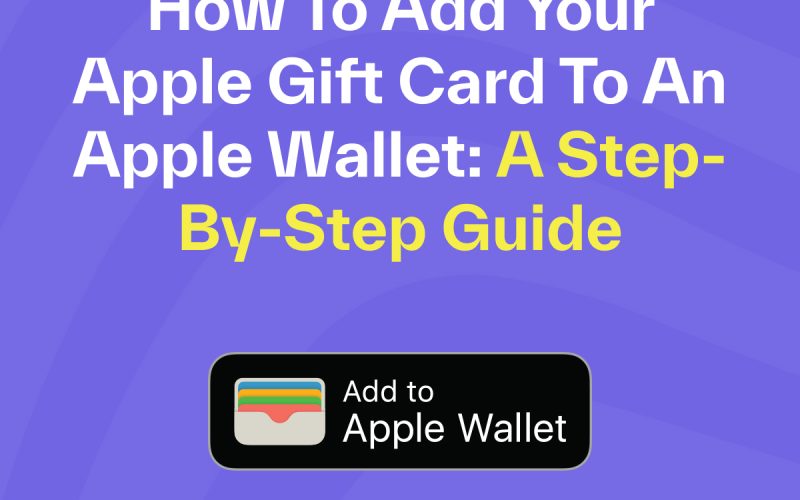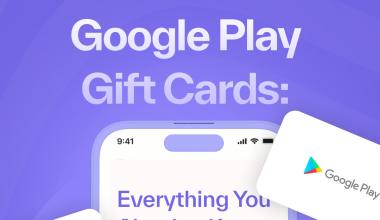Do you want to learn how to fund your Apple Wallet? Payment methods can include iTunes Pass, Apple gift cards, or even cash transfers. In this article, we focus on how to fund your Apple Wallet with an Apple Gift Card and iTunes Pass for the user’s convenience. Also, there is a step-by-step guide on other payment options you can consider. Keep reading.
How to Add App Store & iTunes Pass to your Apple Wallet
You can fund your iPhone wallet to make necessary purchases. To begin this, you need to add App Store & iTunes Pass to your Apple wallet. Here is how to do that;
- Open the App Store on your iPhone or iPad
- Click on the account profile image at the top right corner
- Click on Redeem Gift or Code
- Tap on Get Started under the iTunes Pass
- Input your Apple ID password and click OK
- Click on Add iTunes Pass to Wallet
- Click on Add and Done.
The iTunes Pass and App Store will now appear within the Wallet app.
How to Fund iTunes Using the iPhone Wallet
Here is how to add money to your Apple wallet via direct payment;
- Open the Wallet app on your iPad or iPhone.
- Click on the App Store & iTunes Pass in the Wallet app.
- Click on the three dots at the top right corner.
- Click on Add Funds to Apple ID
- Select the amount you want to add.
- Click on Next.
- A Side Button will appear on the right side of your phone. Double-click it to add funds to your App Store & iTunes Pass.
You have successfully funded your Apple Wallet.
How to Add an iTunes Gift Card to the iPhone Wallet
It’s important to note that you cannot directly use the Apple Wallet app to redeem Apple Music, iTunes, or App Store gift cards. You need to know your balance before you begin. Here is how to redeem your Apple gift card by using the balance in the Wallet app;
- Remove the gift card from its packaging.
- Turn the gift card to see the details at the back.
- Slightly scratch off the gray material at the top of the card to know its unique code.
- On your iPhone or iPad, open the App Store app.
- Click on account profile image > Redeem Gift Card (or code) > Use Camera.
- Place your gift card before your Camera to read the code. This registers the card and adds the credit to your account balance.
- The added gift card is now within the Wallet app on iTunes Pass and App Store.
How To Trade Your Gift Card for Cash
If you do not need your Apple gift card for the aforementioned purpose, you can trade it for cash in Nigeria. Ridima is the most reliable platform for getting instant cash rewards for your Apple gift card. With mouthwatering deals, you can make a lot of money from this transaction. Know the worth of your gift card using the Ridima rate calculator.
Follow the steps below to sell your Apple Gift Card;
- Create an account via our website or mobile app.
- Download the Ridima Mobile App from the Google Play Store or Apple Store.
- Register and set up your account profile.
- Verify your BVN for added security.
- Add your bank account details for easy fund withdrawal.
- Click “TRADE GIFT CARDS” and select “SELL GIFT CARDS”
- Search for Apple iTunes.
- Specify the currency and card type (Physical card, Ecode, Receipt, etc.).
- Enter card details: sub-category, value, and amount.
- Review the cash payout in Naira and proceed.
- Verify the gift card by entering the Ecode or uploading a photo.
- Confirm the transaction and receive instant cash in your account wallet for withdrawal.
Get started today to get instant rewards on your deals. Our regular updates provide helpful insights for your daily activities.